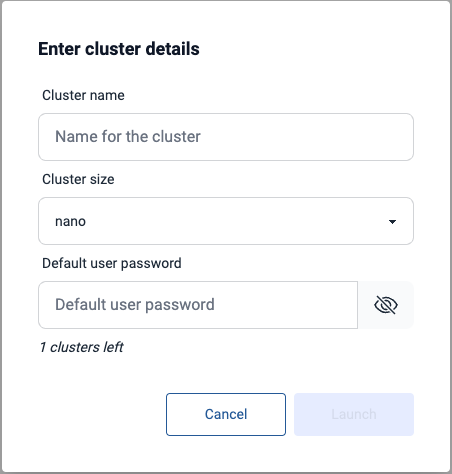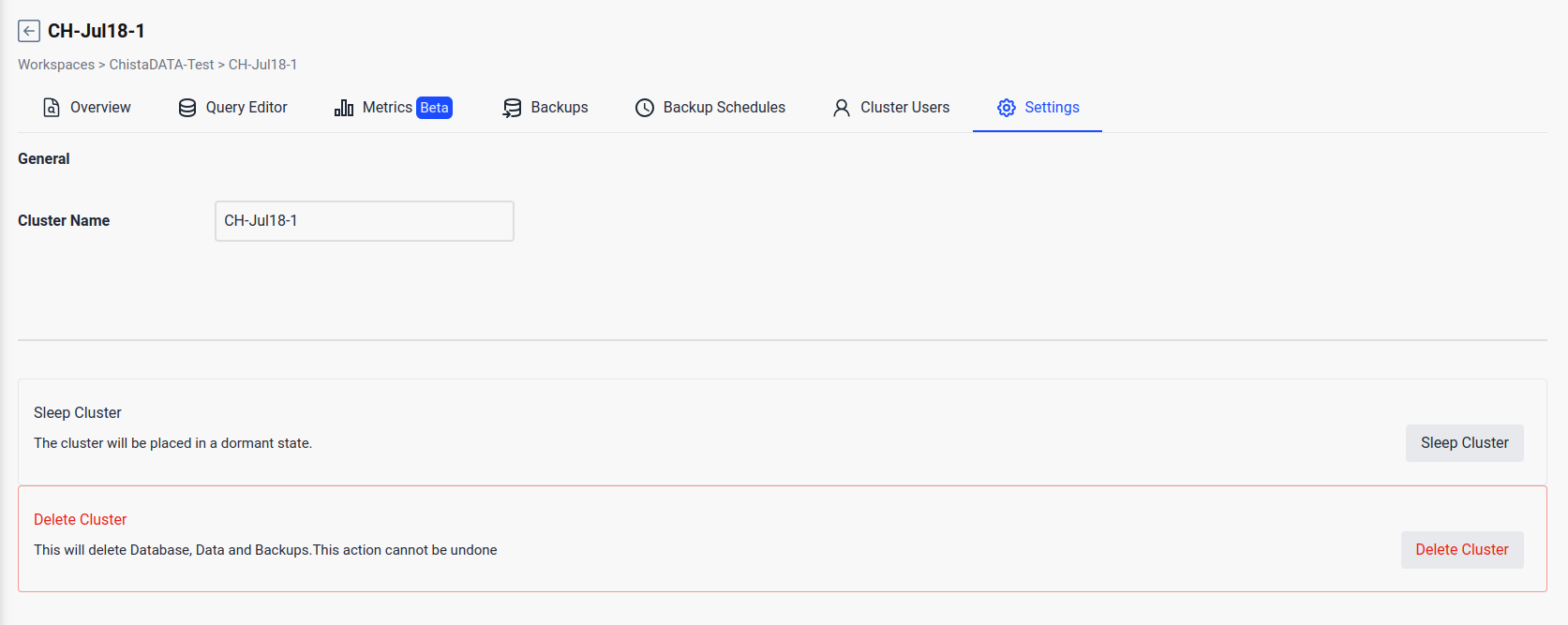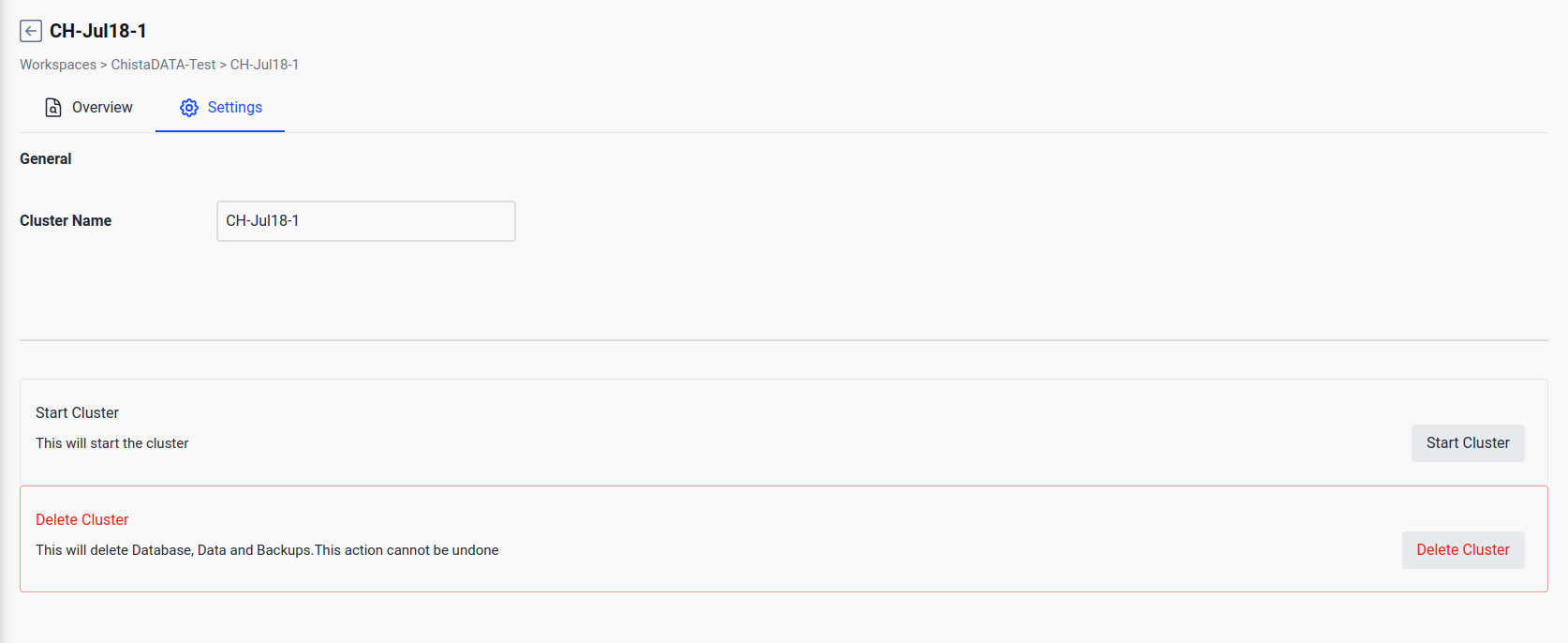Clusters
A cluster refers to the instance of a ClickHouse installation. The number of clusters an organisation can create depends on the tier subscribed at the time of signup.
Provisioning a cluster
To create a cluster follow the below steps:
- Select the workspace where you want to create the cluster by clicking on the VIEW CLUSTERS button
- Click the New Cluster option from the navigation menu.
- Enter Cluster name, Cluster Size and default user password
- Click LAUNCH button
The Cluster size options listed in the drop-down are based on the tier subscription of the organisation.
Deleting a cluster
To delete a cluster follow the below steps:
- Select the workspace
- Delete option available under the Settings tab for selected cluster.
- Enter the cluster name to confirm delete operation.
- Click the Delete button.
By deleting the cluster, the selected ClickHouse instance and all the databases created on that instance will be destroyed.
Put a cluster to Sleep
To put a cluster to sleep, follow the below steps:
- Select the workspace
- Sleep option available under the Settings tab for selected cluster.
- Click the Sleep button which will mark the cluster as Sleeping.
- You can start the cluster using the start button which will be available in the place of sleep button