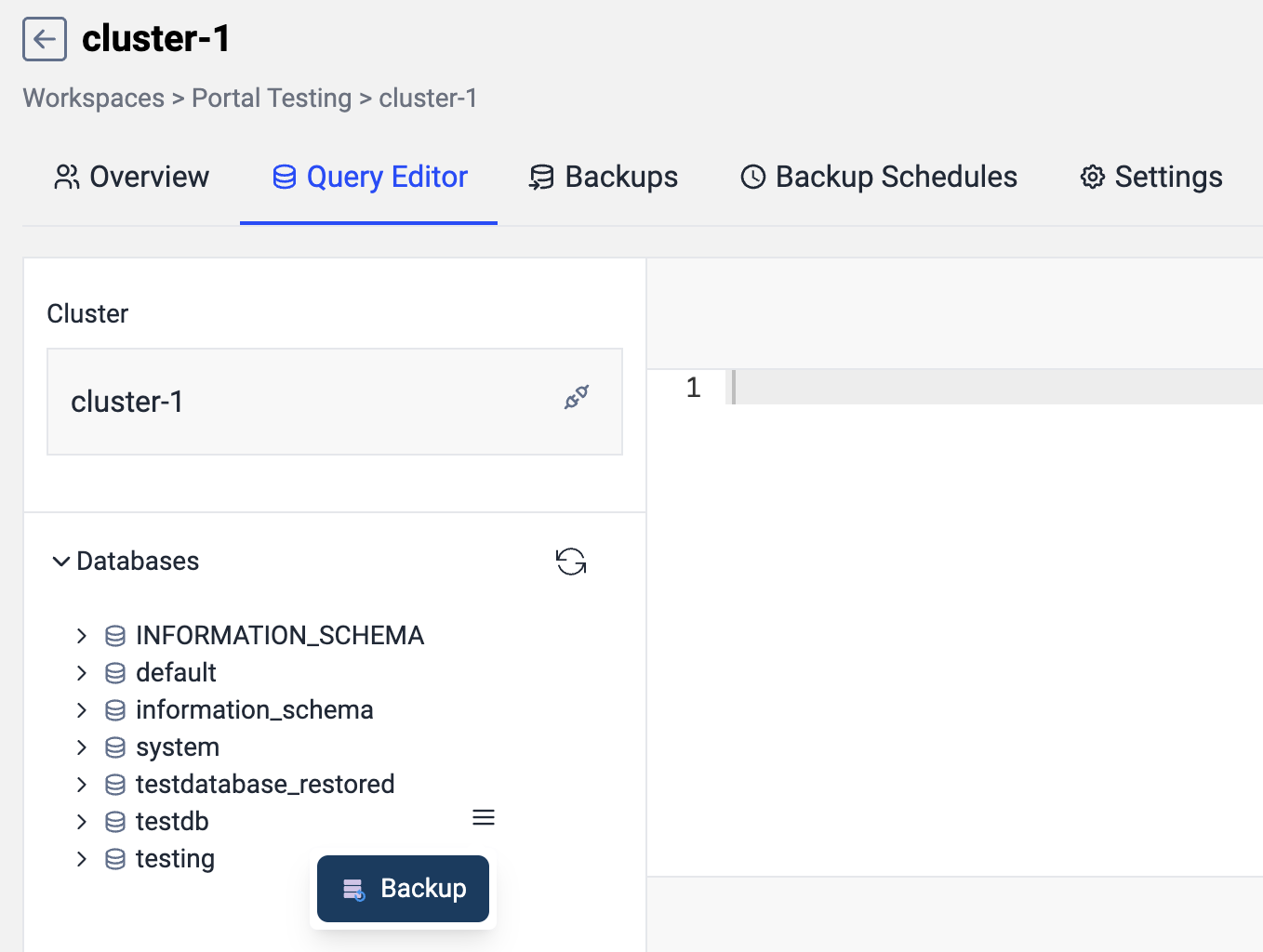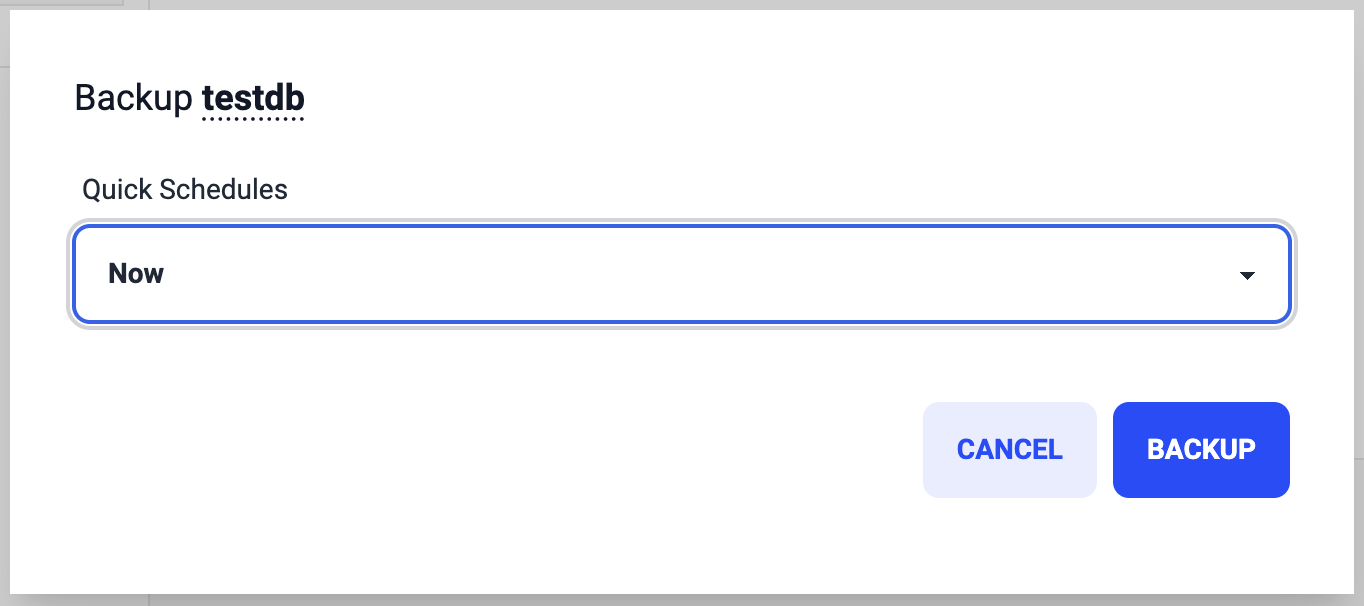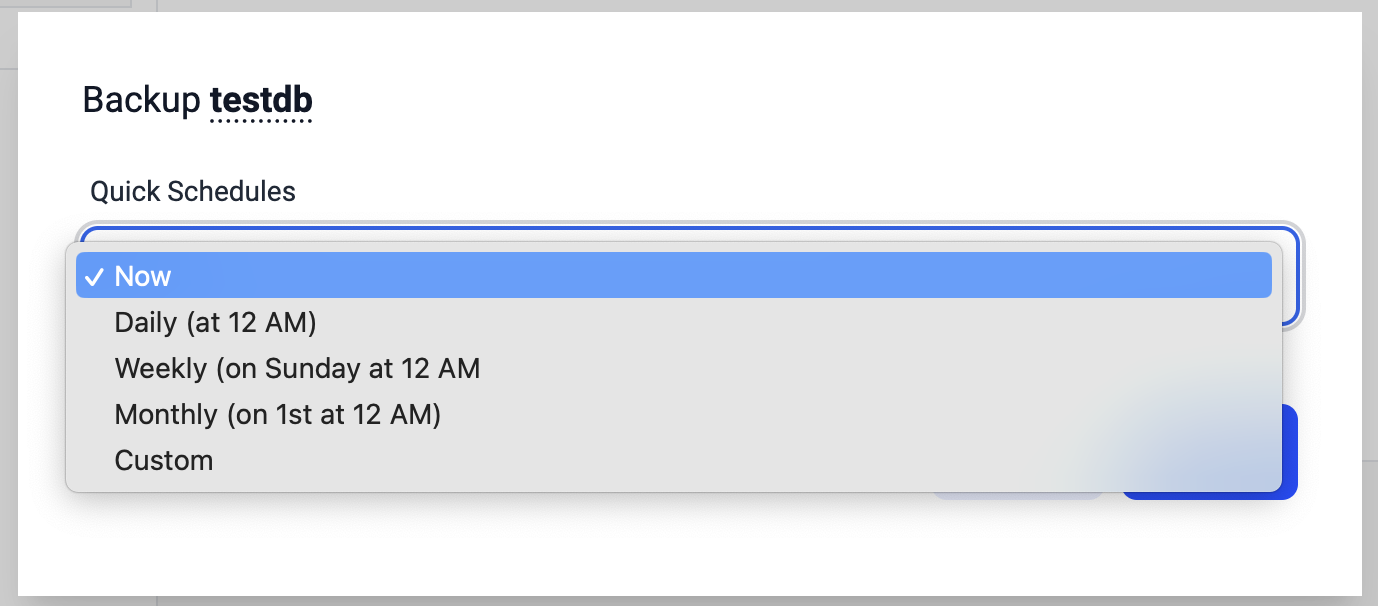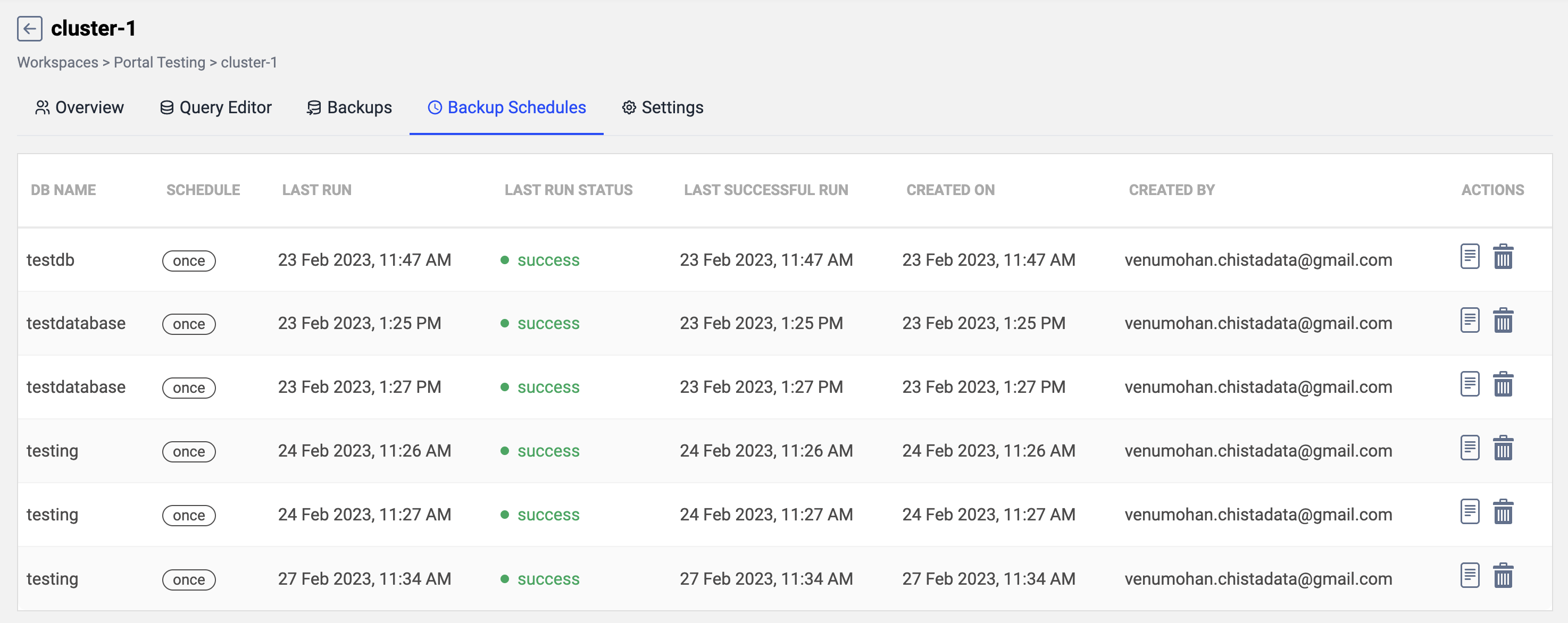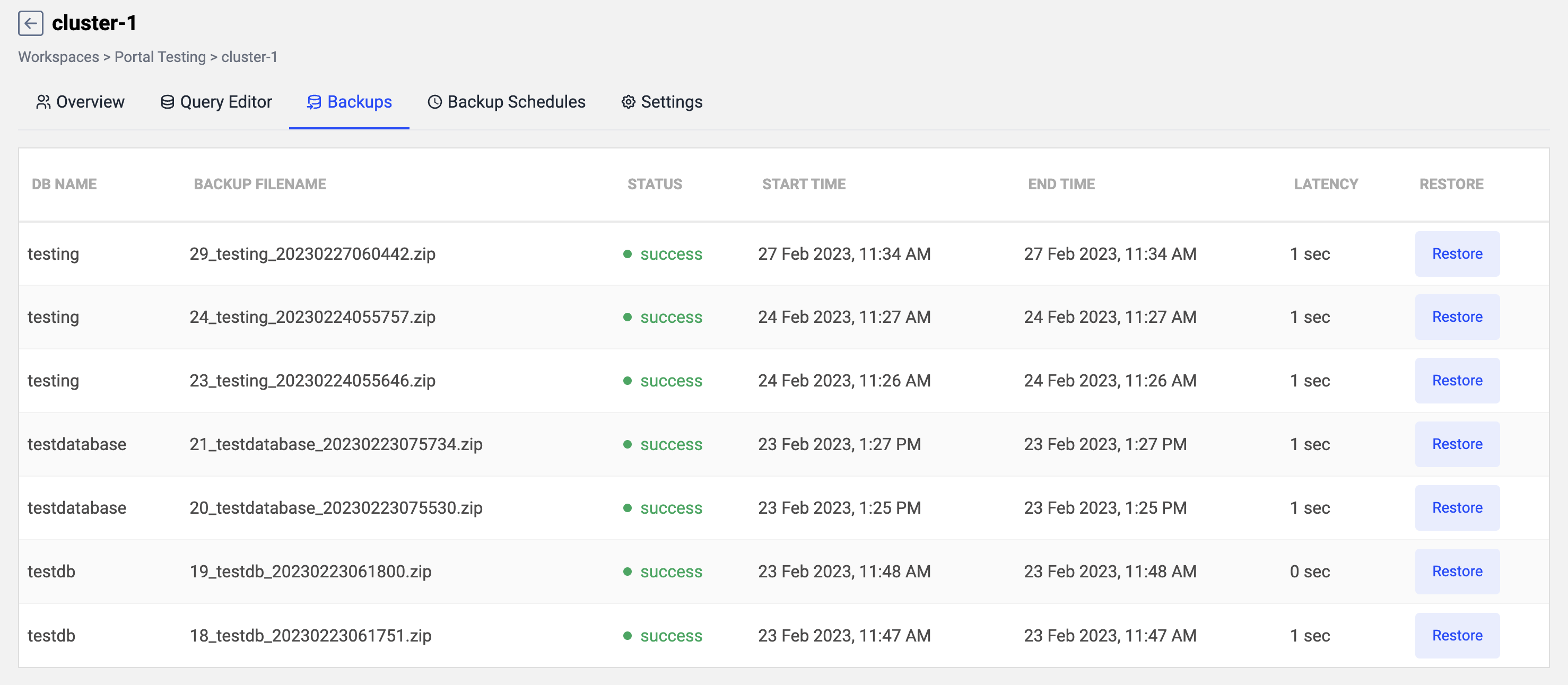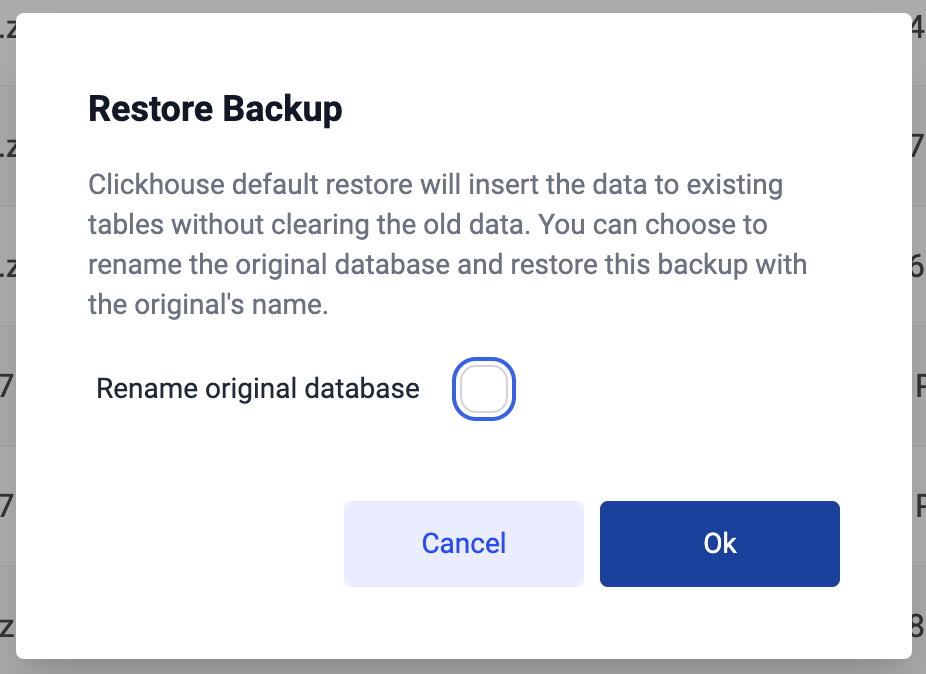Backup & Restore
This feature allows users to create and restore database backups from the portal itself.
Database Backup
There are two types of backup feature enabled in the portal, On-demand backup and scheduled backup
To create a backup follow the below steps:
- Select the database you wanted to backup from the query editor screen.
- Select Backup option against the selected database.
- Select the backup type and click the BACKUP button to initiate the backup process.
On-demand backup can be initiated from the below shown popup screen by selecting “Now” option from Quick Schedules drop down
Schedule backup can be configured in different types. Daily, weekly, monthly or in a custom interval.
For the custom scheduled backup, the user has to select the repeated backup, schedule start datetime and input the custom schedule format (linux cronjob format) in the following popup screen and initiate the backup.
User Initiated scheduled backup information will be shown in the Backup schedules tab inside the cluster screen, there is an option given to delete the schedule if not needed and backup status information is also available in this screen.
All successful backups will be showing under the Backups tab of the cluster
When a backup process starts it will show as “in progress” in the backups screen until it’s completed. If the backup creation is success it will show the status as success else it will show as failed in the same screen.
Database Restore
From the same backups tab any of the successful backup an be restored to the same cluster. It will ask for a confirmation at the time of initiating the restore.
Clickhouse default restore operation may create duplicate records in non replacing engines. So we have provided an option to specify default restore or drop and restore.
We can check the “rename original database” for the drop and restore option.